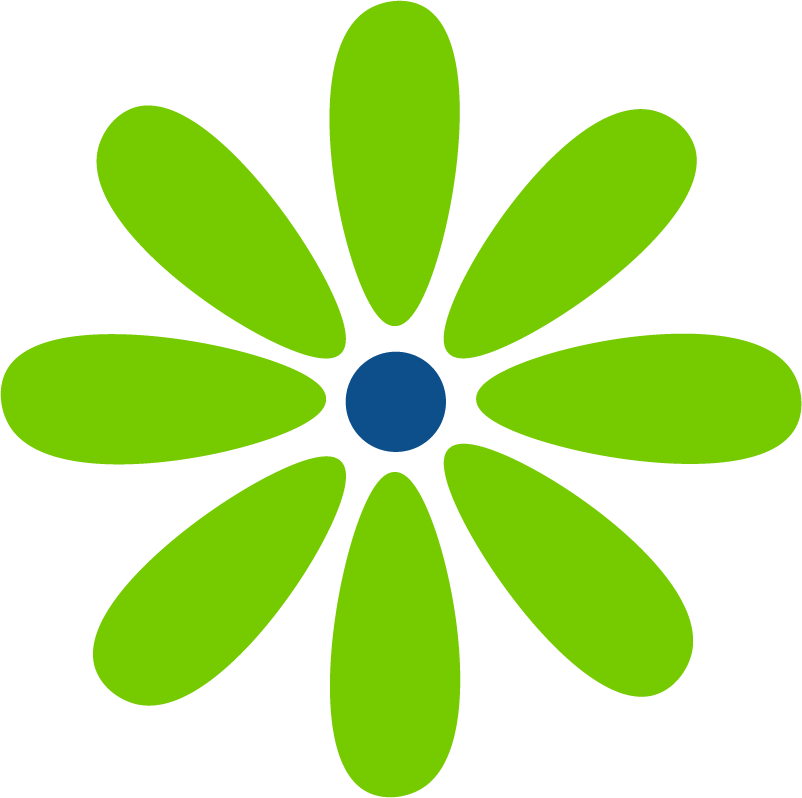Recently I transferred my web hosting from SiteGround to WP Engine. SiteGround is a great web host – I just no longer needed the amount of space the GoGeek plan offered and it was renewal time. Like I’ve done often in the past, I started this process around midnight. (My second-favorite time to make big changes is during holidays.🎄🤦♀️)
Transferring the site between web hosts was pretty painless. I added a plugin to my site on SiteGround and started the process. I filled in a few fields with information provided by WP Engine and it wasn’t long before a copy of my site was on their servers.
But my site didn’t render. Instead, when I clicked “go to migrated site” I received a “site is not available” message. 😫 Fortunately, while I was on a live chat with WP Engine’s great customer service rep, the site came up. I just needed to wait a few minutes. (Impatience is going to be a theme throughout this post. 🤦♀️)
WP Engine encourages you to transfer the site twice but I wasn’t sure about this step:
Enter the same information used in the first migration, with the following change: Destination Site URL — Enter your live/custom domain instead of the temporary domain
When I checked with customer service, they recommended using the temporary domain instead. Since my domain wasn’t pointed to WP Engine yet the migration wouldn’t have worked.
With both migrations completed, I was ready to point my domain name to WP Engine. I decided to use their Domain Connect service and the Global Edge Service option. I thought it would smoothly transfer my domain, set my primary domain, update my URLs in WordPress, and set up SSL. But it didn’t work out that way – likely because of my general impatience and need to feel like I was doing something. (Perhaps if I had just left it alone and gone to bed, everything would have been set up by morning.)
Instead, I started trying to figure out how to add my A records and CNAME to GoDaddy. First I switched from SiteGround’s nameservers to GoDaddy’s. Next, I needed to figure out where to add the DNS information. The UI had changed just a bit since WP Engine had written their docs. And, while I support links not being buttons, it’s helpful if there’s some clue that some text is a link. I eventually figured out where and how to add the information to GoDaddy. (Note! It’s very likely that the better method would have been to update the A and CNAME records before changing nameservers. But I didn’t see where to do that. 🙂)
Returning to WP Engine, I clicked their link to the admin of my site and… error: {“code”:”rest_no_route”,”message”:”No route was found matching the URL and request method.”,”data”:{“status”:404}}
Fortunately, their great customer service people helped me figure out the issues! Had I followed their “Go Live Checklist”, I probably wouldn’t have had the problems I did (or if I had waited for the Domain Connect service to work). I needed to change my URLs in phpMyAdmin, and set up my SSL certificate. I also had to add an additional A record to my DNS settings on GoDaddy (2 A records!).
Then it was necessary to wait while my domain propagated around the world. 😧 It didn’t take long before I could see my site on WP Engine rather than SiteGround. Awesome!!! ❣️
* The reason I think that, if I had give Domain Connect more time to work all would have been fine, is that, as I wrote this post I looked at my DNS records on GoDaddy and a DNAME record has been added by Domain Connect that wasn’t there that night.
So my site is successfully up and all is right with the world! No. A few days later I was on a Zoom call with a client who said she had emailed my a list of what she wanted to go over in our meeting. I thought it was weird that I missed it, but I couldn’t find it anywhere and she was able to show me that she had really sent it. 🤔 Research time! 🤓 I checked to see if my GSuite storage was full – nope. I checked all of my inboxes – nope. I looked at a few different blog posts but none were the answer. Then I looked to see when the last email I received was – the night I migrated my site. (You saw that coming didn’t you!) I hadn’t worried about my MX settings because my email wasn’t through SiteGround. I have GSuite. But GSuite connects with your domain and I had changed my nameservers and DNS records. I was able to use GSuites setup tool but it didn’t look like anything happened. When I tried entering the information from GSuite into my MX records it looked like it was rejected. But I started to receive email again. If it works, it works. 😂
So that was the end of the saga. I was able to migrate my site and update my DNS and MX records. 👍 Looking at my DNS records today as I was writing this post, I noticed that a CNAME had been added by Domain Connect and my MX records were correct.🙌 My site is live, I can access the admin, and I’m receiving email. 🎉
If I had any advice to someone trying to make this same change I would say to take your time. Making this change is not immediate and if I had allowed the tools to work, I may not have had any issues. And, as I’ve noted before, starting to work on technical issues after midnight is not ideal. Your brain’s ability to functions is diminishing just when more problem solving is needed. Not a good combo (or something I’m likely to ever change. 🙂) If you’ve read this far, maybe you’re migrating your own site and have hit a snag. I wish you well.